Click-to-Call Dial any phone number in an instant with click to call
Thanks to Ringover’s click to call, save time and make unlimited calls. Increase the productivity of your teams and immediately contact your customers or prospects with our click to call software.
What is click to call?
Click to call, also known as click to dial or one-click calling, is a business essential offered by Ringover’s VoIP phone system that connects callers to their destination with the click of a button. Eliminate human error and speed up callbacks with instant outbound calls to any number in your CRM.
Make the most of web traffic by capturing immediate conversions. Click to call also refers to click-to-call buttons on web pages. Whenever a customer clicks on a call link on your website, Ringover takes them directly to their phone app.
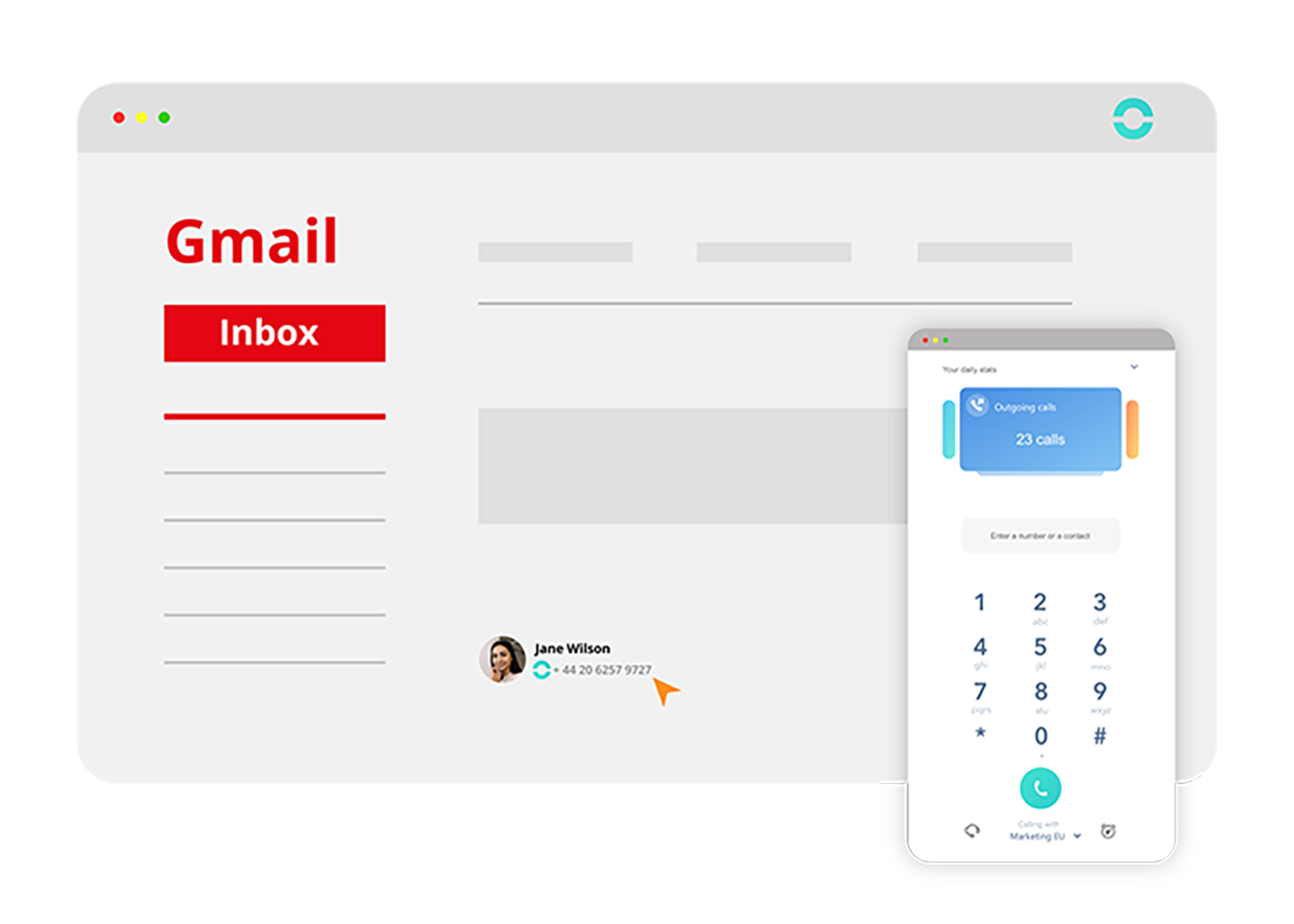
Every second counts.
Try Click-to-Call and never miss a lead.
- Increase website conversion rates by up to 80%
- Improve customer retention by 65%
- Cut dialing time by 8 seconds per call
- Boost team productivity by 50%
- Call abandonment rates can drop by up to 32%
- Shown to increase ROI by an average of 143%
What does click to call do for your business?
Give your website visitors and sales representatives everything they need to connect faster.
Boost productivity
Compress every string of digits into a single button. Say goodbye to copy-pasting, manual dialing, and human error. Save time and close more deals with Ringover.
Track every call automatically
Skip straight to what counts by empowering your sales reps to log better notes about callers in your CRM. Ringover takes care of the rest.
Close more deals
Accelerate workflows, speed up callbacks, and improve conversion rates with Ringover. All it takes is a simple click.
Engage with web visitors
Make the most of web traffic with one-click dialing. Stay on top of customer service and get back to prospects immediately with click to call.
Improve customer segmentation
Gather valuable caller information to better understand your audience, personalize interactions, and target the right prospects.
Best use cases of click to call software
Click-to-call software lets your customers connect with you instantly. In just one click, it starts a live phone call from your website, mobile app, or ad. Here’s how you can use the click-to-call feature:
- WebsitesAdd a “Call Now” button so visitors can immediately connect with your team.
- Sales toolsHelp sales teams call leads directly from their CRM without switching between tools.
- Marketing campaignsAdd clickable call buttons to Google Ads or social media to allow direct calls.
- Booking Services in HealthcareMake appointment scheduling simple with one-click calling.
What to look for in the best click to call software?
Easy integration
Look for software that integrates easily with your website, mobile app, and CRM. It should be simple to set up without needing heavy IT resources. Ringover offers click-to-call buttons embedded in both web interfaces and VoIP apps.
CRM and sales tool connectivity
Choose a solution that automatically logs calls into your CRM and works with popular tools. This keeps your team focused on conversations instead of manual data entry.
Ringover allows automatic call logging and contact syncing across major CRM tools like Salesforce, HubSpot, Pipedrive, Zendesk, and more.
Call tracking and analytics
Detailed call tracking helps you understand lead sources, missed calls, and conversion rates. Look for software that provides analytics and reporting to measure performance and ROI. Ringover’s dashboard provides real-time stats, detailed reporting, and call monitoring tools.
Scalability
Your software should grow with your team. A reliable, cloud-based solution ensures it can handle high call volumes without downtime. Ringover handles unlimited calls and operates globally across 110+ destinations.
User-friendly interface
One-click dialing should be fast and intuitive for reps. A clean, mobile-friendly interface is essential for teams working on the go.
Advanced features
Features like call recording, and IVR can improve business operations and customer experience. Ringover goes even further, offering IVR, call recording, transcription, call whisper, a power dialer, and more.
Security and compliance
Choose software that’s GDPR-compliant, with strong data encryption to protect sensitive customer information. Ringover is fully cloud-based and GDPR-compliant, with end-to-end encryption across calls and data.
Transparent pricing
Look for transparent pricing and features that actually improve productivity and generate measurable returns. Ringover offers straightforward plans with valuable tools to help businesses achieve performance targets.
Tips to make the most of a click-to-call dialer software!
- Prioritize your hottest leads firstUse call analytics to identify missed calls or high-intent leads and follow up immediately. Remember, every second counts.
- Keep your CRM cleanMake sure every call auto-logs into your CRM with notes and tags so nothing slips through the cracks.
- Shorten the gap between callsUse tools like Ringover’s power dialer to reduce downtime between calls and reach more prospects in less time.
- Personalize every conversationUse Ringover’s caller history to assess the customer before you dial. A few seconds of context makes your calls feel more personal, not scripted.
- Track what’s workingReview call analytics weekly and see which scripts and agents bring the best results and double down on them.
How to set up click to call?
On windows
Make and manage calls right from your desktop.
On Mac
Built for macOS and optimized for Apple for personal and business use
On iOS
Turn your iPhone or iPad into a fully connected business phone, no matter where you’re working
On Android
Stay in sync across Android phones, tablets, and smart devices
Other features you might be interested in
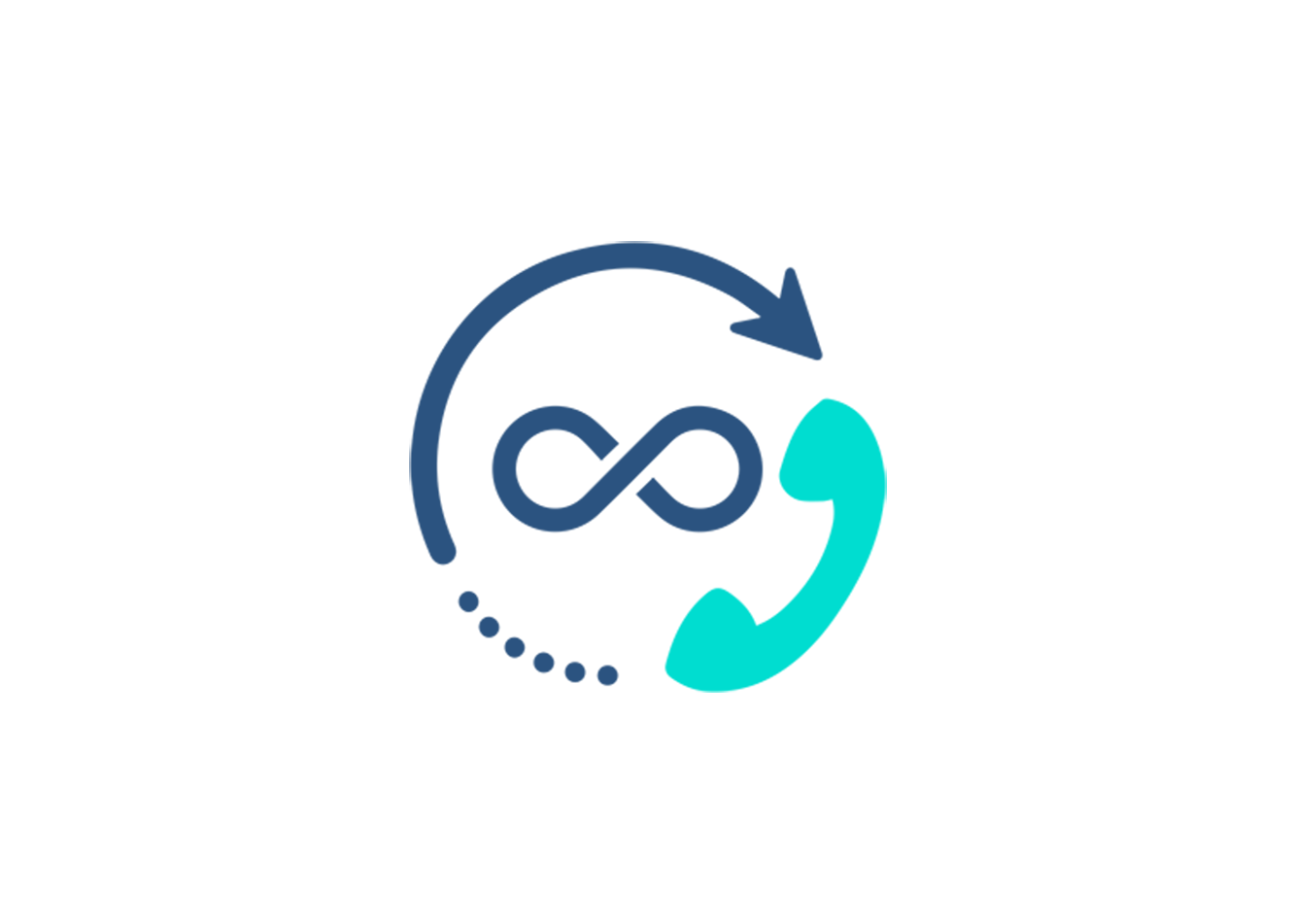
Unlock unlimited calling to 110+ destinations
Establish a local presence with unlimited calls to more than 110 destinations around the world and fixed, transparent rates for all other destinations.
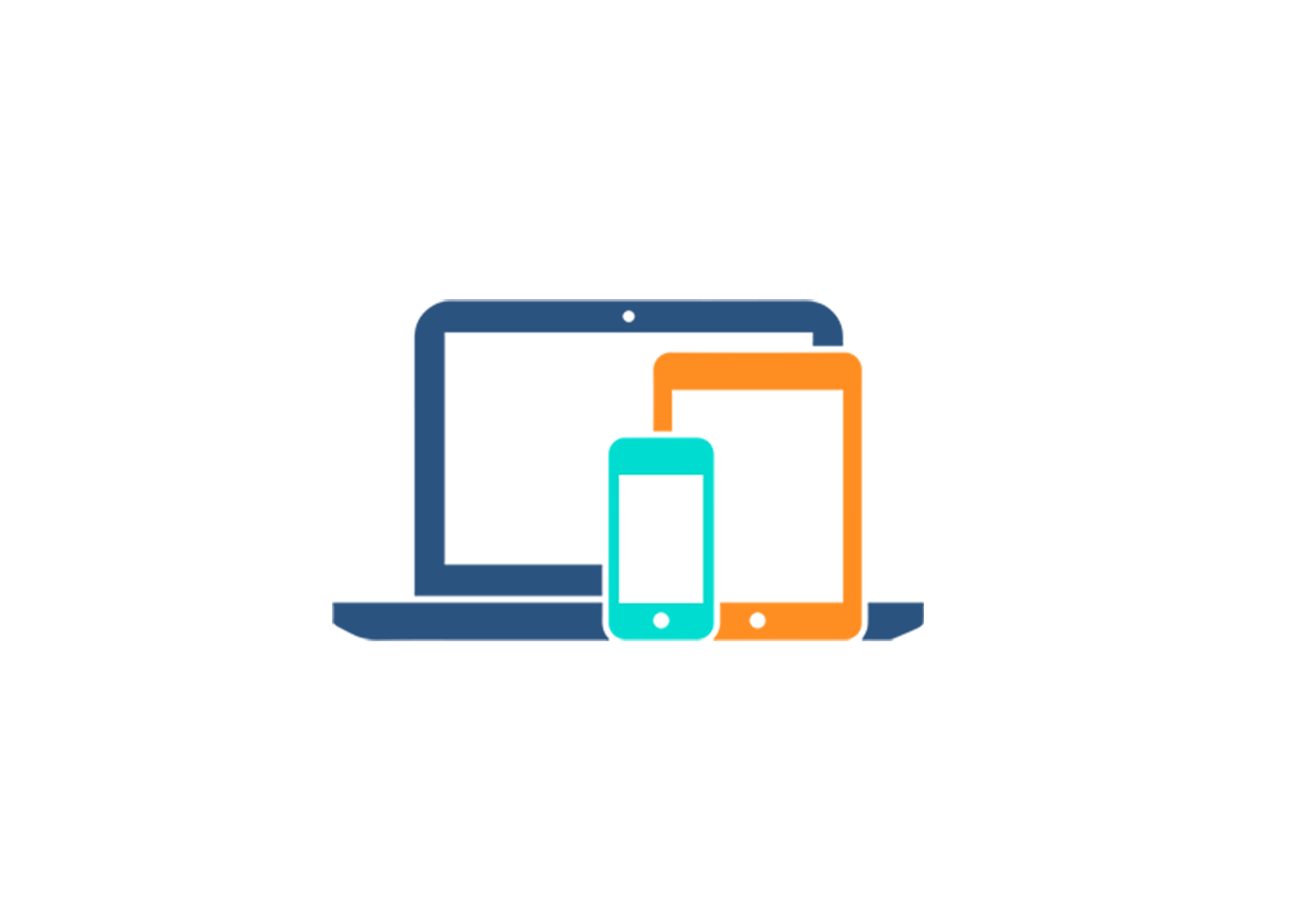
Make and receive calls from any internet-connected device
Access your Ringover account from your desktop, tablet, or mobile app. Experience a consistent, high-quality connection no matter where you are or what platform you choose.
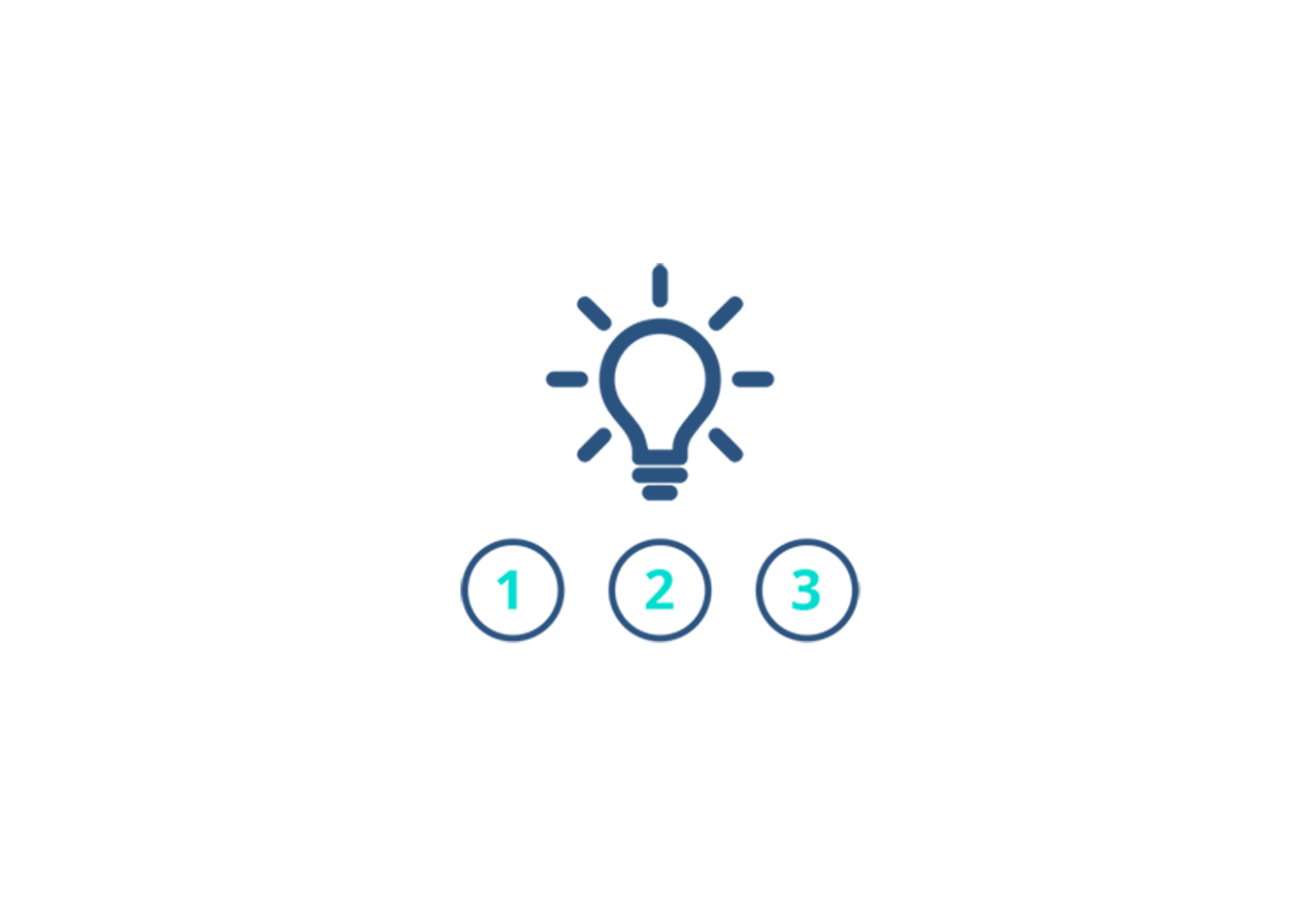
Dial even faster with a smart dialer
Instantly connect to external contacts and team members with contacts that appear intuitively whenever you begin dialing or typing in a name.
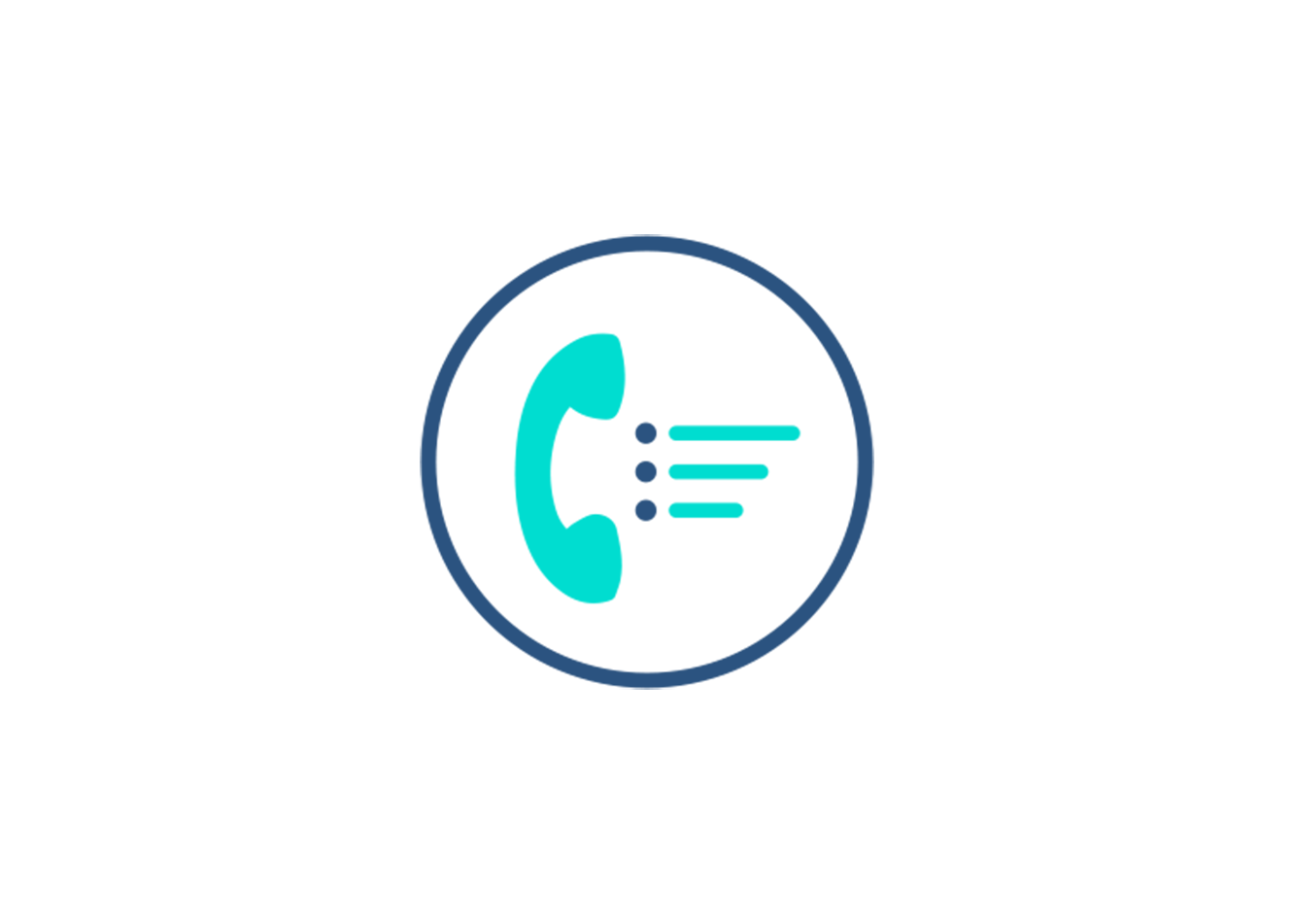
Lift outbound campaigns with a power dialer
Tackle endless scrolls of phone numbers with an automatic dialing system that does the work for you and makes sure every call is completed before moving on.
Click to Call FAQs
- How does click to call work?
- Why do I need a click to call button on my website?
- Can I click to call on mobile?
- Does click to call apply internationally?
- What is click-to-call in digital marketing?
- How do I set up click-to-call?
- What is a click-to-call button?
- How do I create a click-to-call link?
- How does click-to-call work on a desktop?
- Is click-to-call free?
How does click to call work?
Typically, it works by initiating inbound or outbound calls between two people at the click of a button, most commonly between business organizations and their customers.
In outbound and inbound calls by businesses
You are required to download and install the VoIP phone system and integrate it with your CRM. Once integrated, you can click a phone number from your CRM, and the phone system calls you and the dialed number simultaneously. You can answer your phone and start communicating once the recipient is connected.
In inbound calls by website visitors
When a click-to-call button is placed on web pages, websites, chatbots, etc., it is hard coded with a telephone number. Customers click the button, and the link redirects it to their phone dialer opening it to make the call.
Click to call uses VoIP technology to automatically initiate a call between two people at the click of a button. When you click a phone number in your CRM, Ringover’s integrated phone system calls you and your recipient at the same time—all you have to do is answer when the other party is connected.
When you include click to call buttons on your website, links are hard-coded with your telephone number. That means that when a potential customer clicks on your call to action, they’ll be redirected to their phone app, where a call will already be on its way to you.
Why do I need a click to call button on my website?
Click to call brings up your phone number and the option to call your business immediately. Why is this important? While your website provides important and useful information, some visitors just want to speak to a real person. That’s where click to call can help eliminate frustration and improve your customer experience.
Click to call on web pages can also lead to higher conversions for a number of reasons. First, you get the chance to upsell customers over the phone. Moreover, web visitors that call your business are ripe to buy—give them the answers they’re looking for, and you’re all set for a sale.
Can I click to call on mobile?
Ringover supports click to call across devices, including softphones, smartphones, and desk phones.
Does click to call apply internationally?
Yes, click to call works locally and around the world, eliminating the guesswork when it comes to country codes.
What is click-to-call in digital marketing?
Click-to-call, alternatively called click-to-dial or click-to-talk, is a type of digital communication that allows people to initiate calls at the click of a button. These calls can happen through phone lines or VoIP phone systems.
It is also a common feature in business phone systems and organizations can use it for sales and customer support calls. That is, you can install click-to-call software and integrate it with your CRM, thus allowing representatives to dial prospective customers directly from the CRM.
In digital marketing, it is used as part of advertising to drive inbound sales from website traffic. You can place the button on your business website which users can click to call you. The button can be also placed on chatbots or videos or emails to initiate calls.
Want to minimize human error, increase productivity, and close more leads? Empower your support and sales staff with Ringover’s click-to-call software.
How do I set up click-to-call?
Let us find out how to set up click-to-call for inbound and outbound calls:
Click-to-call for outbound calls
Activating the click-to-call functionality for inbound or outbound calls using a VoIP phone system is easy. Using the web interface or app of the VoIP provider, you can activate the feature with a few clicks of your mouse.
Start by downloading the app of your VoIP service provider or visiting their web interface. After choosing your number and plans, follow the instructions mentioned on the screen to activate the feature.
Once the feature is activated, integrate your CRM into the system. After the CRM integration, phone numbers collected from various channels such as websites, chatbots, emails, social media, etc. will be displayed on the dashboard with a click-to-call button next to the numbers. Your team can make calls just by clicking the call button.
Click-to-call for inbound calls
Click-to-call buttons for inbound calls are placed on your websites or inside chatbots. If you have a WordPress or WIX website, you can activate the click-to-call feature by using a plugin or adding an HTML code. You can install the plugin and follow the instructions to activate the feature or get in touch with your developer.
What is a click-to-call button?
A click-to-call button, as the name suggests, is a button that helps customers connect with your team by clicking on the button displayed on the website that asks a visitor to click to make a call. There are three ways the feature works:
- Click to request a callback – A customer clicks on the request call button displayed on your site/app and keys in their number. Your agents can get back to them.
- VoIP click-to-call – Customers can directly get connected to your support team when they click on the click-to-call button displayed on the site. The call is placed using VoIP technology. Users can make calls either from a desktop or a phone.
- Click-to-call on a smartphone – When customers use the click-to-call button, a normal call using their cellphone carrier will be placed. You can display a toll-free VoIP number, landline, or cell phone number.
Customer support agents or sales teams can also take advantage of click-to-call buttons. You need to integrate your CRM into the VoIP business communication system and activate the click-to-call feature.
How do I create a click-to-call link?
Let us see how to create click-to-call links for inbound calls (customers to call you) and outbound calls (for your team).
Create a click-to-call link for your website visitors
HTML code: If you want to place a click-to-call link on your website, you can use a piece of HTML code and make the phone number clickable. You may need to contact your web developer to activate the feature if you don’t know how to code.
Plugins: If you have a website built with an easy-to-manage CMS such as WordPress or WIX, you can find a plugin to place a click-to-call button on the site. The plugin’s screens will help you with instructions.
Create a click-to-call link for your team
VoIP click-to-call: If you are using a VoIP communication system like Ringover, you can make the lives of your support agents easy by activating the click-to-call facility. You need to integrate your CRM into the communication system to get caller data. The sales team can also use the feature while contacting leads collected from various channels.
How does click-to-call work on a desktop?
To access the click-to-call feature on your desktop, you need to have a VoIP business communication system like Ringover in place. You can either install the app on the desktops of your team members or use the web interface.
Once you access the dashboard, you can see all the customer numbers collected by your CRM from various channels such as chatbots, emails, social media, etc. displayed on the screen.
If you have activated the click-to-call feature, a clickable call button will be displayed next to these numbers. Your team can just click on the numbers and the call will be placed using your VoIP interface. Your VoIP number will be displayed on the recipients’ phones while receiving the call.
Is click-to-call free?
Click-to-call itself is free for website visitors, but the business hosting it may pay for the underlying phone system or VoIP plan. With Ringover, click-to-call is included in your plan at no extra cost.